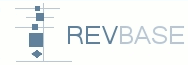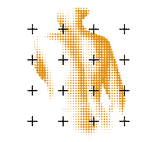After you defined at least one study go to Extraction of Data in the left main menu. An overview of all studies which are available for data extraction will be shown: 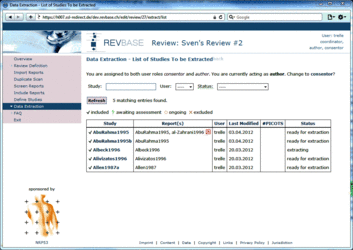 The "Status" column of the overview table provides information about the current status of the data extraction. To extract data click on the Study ID for which you want to extract data. The data extraction form for study level data will appear: 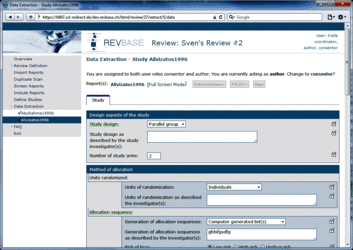 Fill out the form (the user defined questions appear at the bottom). Do not forget to press the Submit button to save your work. After pressing the Submit button you are able to define which interventions were evaluated in the particular study by clicking in the Intervention+ button at the top: 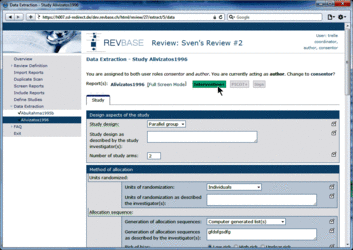 A pop-up window will appear: 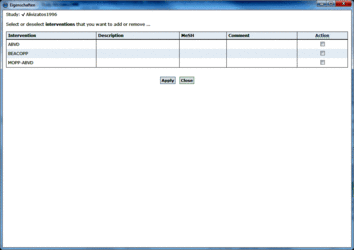 Tick the tick boxes in column "Action" to enable data extraction of the particular intervention for the current study. 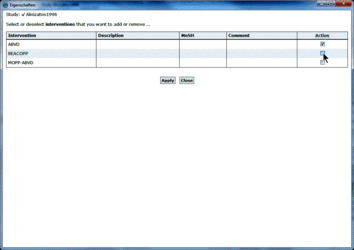 Do not forget to save your work by pressing the Apply button. The intervention level data extraction forms will now appear for the intervention that you selected: 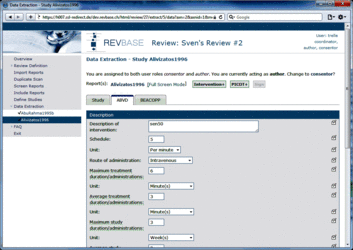 Fill out the form(s). Do not forget to press the Submit button to save your work. After pressing
the Submit button you are able to define which PICOTs were
evaluated in the particular study by clicking in the PICOT+ button at the
top:  A pop-up window will appear. Tick the tick boxes in column "Action" to enable data extraction of the
particular PICOT for the current
study. 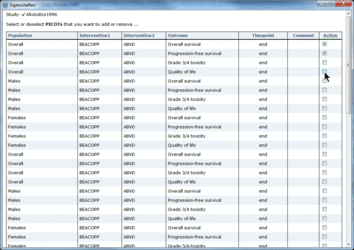 Do
not forget to save your work by pressing the Apply button. The PICOT level data extraction forms will now appear for the
intervention that you
selected: 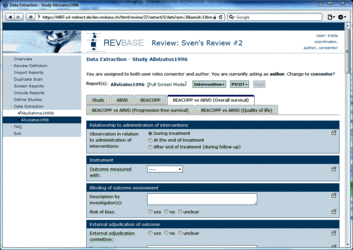 Fill
out the form(s). Do not forget to press the Submit button to save your work. After finishing data extraction for a specific study you will need to sign the data extraction for that particular study so that the system (and the consentor) knows that you finished the extraction for that study. Otherwise, only you would know when you are finished.
Note that all data extraction forms of a particular study need to be plausible in order to be able to sign data extraction for that study. After submitting a form for the first time a symbol is shown in front of the tab heading of each extraction form. The symbol indicates the form status of the particular form:  | Plausible i.e. all mandatory fields are filled-out and all plausibility checks are passed |  | Editing i.e. either
at least one mandatory field is not filled-out or at least one
plausibility check was not passed (an error message at the top will
indicate the problem and guide you) | | Signed i.e. data extraction
had been completed and the form was signed |
Available soon. |